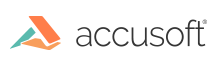
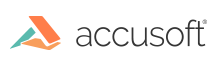
| ImagXpress 13 for .NET - User Guide > How To > Process an Image > Select an Area or Region to Process |
Prior to performing image processing on an image, you must specify whether the entire image, or a section of the image, should be processed. The Processor class provides two vehicles for specifying a section of the image to be processed:
 |
If both an Area and a Region are enabled and defined, then the last one to be set will be used in processing. If neither Area or Region are enabled and defined, then the entire image will be processed. |
 |
When Processor.EnableArea/EnableRegion is True, additional memory is required to store the original image to be merged with the area/region processed. If Area/Region processing is not needed, set Processor.EnableArea/EnableRegion to False to reduce memory usage. |
To process a region of an image:
 |
A Rubberband can be created to define a rectangular region on the display. The resulting Rectangle can then be passed as a parameter in Processor.SetRegion. |
 |
Deleting a region has no impact on the source (ImageX) image. |
To process an area of an image:
 |
A Rubberband can be created to define a rectangular area on the display. First select a rubberband area, then pass the resulting rectangle to Processor.SetArea. |
 |
There is no need to delete an area, as there are no resources to free. |
 |
The Processor methods: RemoveRedeye, RemoveDust, and RemoveScratches methods require that an area be set to specify the area to process. For all other methods and properties, setting an area is optional. |